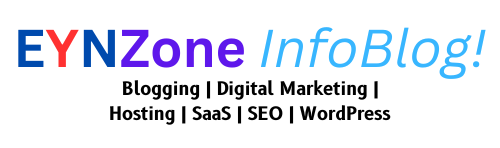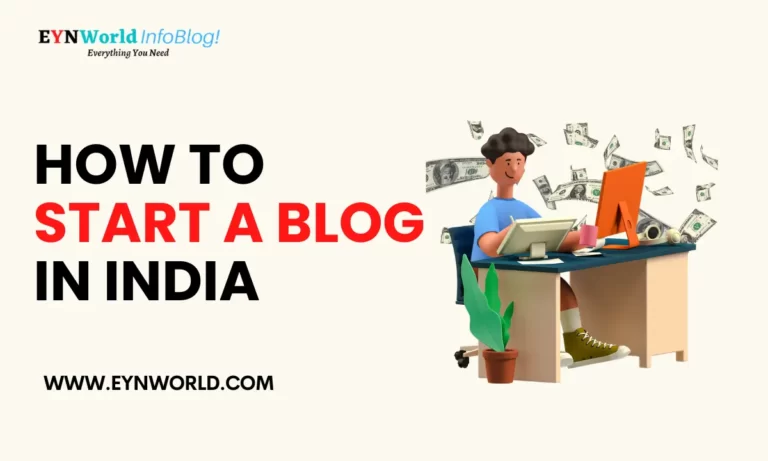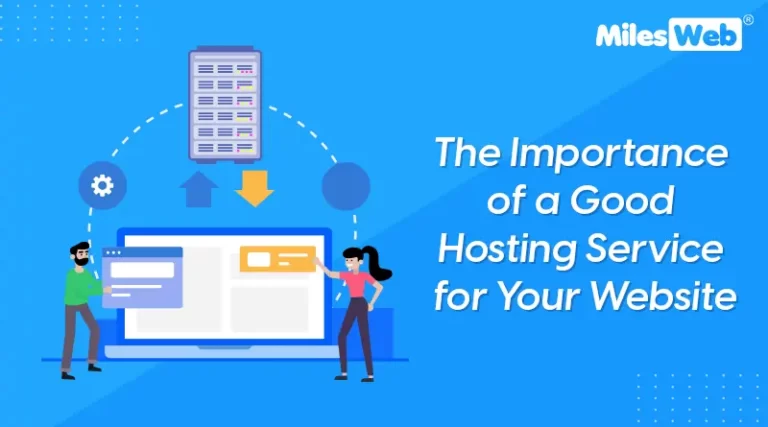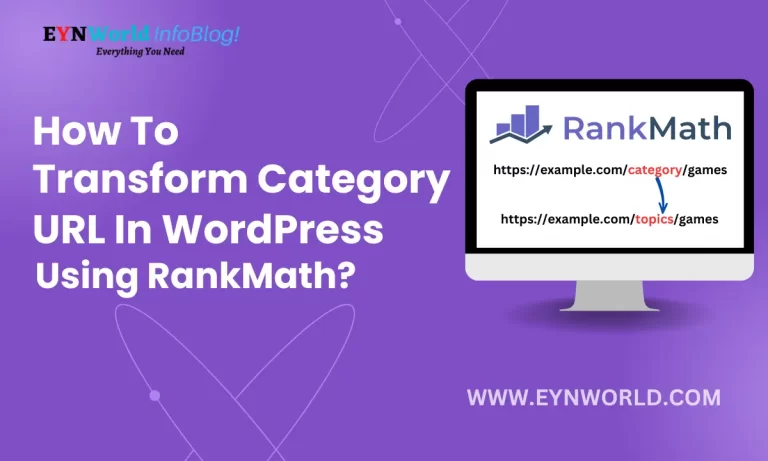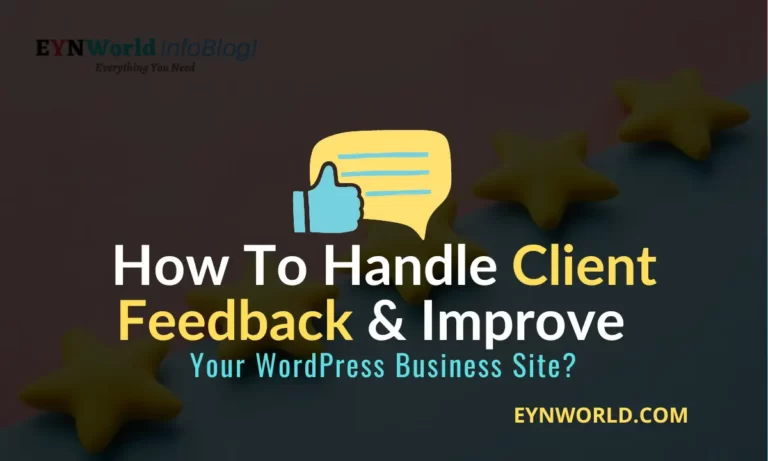Hey, do you want to Start an online store to boost your sales and increase your business’s online presence and engagement?
Like every business, I know you want to boost sales and increase brand awareness and revenue.
If your business is offline and your goal is to stay and earn more against your competitor in the market, then you must build an online store and shift online. As soon as possible, in my opinion, why not today? 🤔
Let’s go a little bit deep to know the stats, what the world and stats are saying about online and offline businesses. You are aware that in 2020, the Covid-19 epidemic caused the closure of many well-established businesses that were offline.
The only companies with a strong internet presence were the ones that continued to be profitable. According to Statista, the eCommerce market’s revenue is expected to reach US$99.44 billion in 2022.
An online store makes it easy and seamless to purchase your products and showcase your products and their features, use cases, images, and designs on the internet.
Depending on you, you can build an online store through App, website, or both.
You can sell your physical and digital products and online pre-recorded courses with an online store.
So building an online store and making your business an online presence to succeed in this digital era is undoubted. Building an online store through a website is not too complex nowadays with WordPress and Woocommerce-like technologies.
With this guide, you’ll be easily able to build your money-making online store in less than an hour.
What is An Online Store?
An online store is a type of electronic commerce that enables buyers to purchase a catalogue of physical or digital products with sellers directly over the internet via a web browser or a mobile app.
An online store can be seen in multiple types and categories; a few examples are presented below;
- An Electronic Gadget selling store with a Website.
- A Furniture-selling store with a website
- An Online course-selling store with a website or App like Udemy.
- A Digital software selling store like Appsumo.
An online store is built to give different functionalities that let people explore & choose a product, pay the amount, and shop online.
Let’s make it straight; An online store is a website where customers can shop for products and pay bills without visiting a physical store or relying on humanitarian aid.
An online store is often called an E-commerce store because it’s a retail/commerce store in which buying and selling goods, making payments, and transferring data happen electronically over the internet.
What Are the Benefits Of Building An Online Store?
Let’s know why you need to build your online store and what’re the benefits of having an online store.
If you do a quick search, you’ll find many big eCommerce marketplaces, such as Amazon, eBay, and Flipkart. As you know, these marketplaces have millions of customers and users that can help you showcase your products to many clients online.
However, creating your online store can be more advantageous.
If you’re building your online store in 2024, you’ll be getting multiple benefits that are given below for your quick understanding;
- You have full control over your store’s look and feels
- Full control over what you sell, How, and for how much
- You can avoid the expensive processing fee
- You can collect more in-depth customer data
- You can build your brand
- It helps avoid price wars
- You can get repeat purchases/customers using the customer data that can be achieved by having your online shop.
What You’ll Need To Build An Online Store
By the way, an online store would be a website, App, or both. And building an online store via an App and website is different. In this article, you’ll learn ‘How to create/build an online store Website in less than one hour without writing a single code.
Before starting to build your online store, you’ll need some resources that are the following;
- Domain & Hosting
- WordPress and WordPress Theme
- WooCommerce
Domain And Hosting
For making an online store, you’ll need A domain & hosting first, as it’s required to build an online store.
And you have to select a catchy, brandable, unique, short, and easy-to-remember domain name that will be your “brand name” alternatively. Powerful Hosting like; Nexcess Managed WooCommerce Hosting is also needed to build an online store for your business.
As you make your first online store, you may be unaware of the domain and hosting.
Don’t worry; just read the below headings, and you’ll know all about Domain & Hostings.
What Is Domain?
A domain name might be your brand name or website address. And It’s how others learn about your business and your amazing products.
Amazon.com, Google.com, Facebook.com, and more are some examples.
Few Things About Domain Names
- A domain name always will be a unique name.
- A domain name can hold letters & numbers, but we recommend you only use letters in a domain name.
- A domain name contains an extension that is the last part of the domain, for example; www.yourdomain.com (here .com is an extension)
- You must register a domain name before using it, which can be done via domain registrars.
You can purchase a domain name for your business from many registrars. Still, we have some best, most affordable, most reliable, and most secured domain name registrars for you, such as NameSilo, Godaddy, and Namecheap.
Exclusive Offer: Use “EYNWORLD” coupon while purchasing a domain name from NameSilo and get $1 off.
What is Hosting?
Hosting is a big giant server that lets us store our data and share it across the globe via the internet. And make the data accessible at the web address (domain name).
Hosting is a crucial part of creating an online store. As we build an e-commerce store, it needs a server with more space, bandwidth, best CPU performance, and speed to get live all the time without any issues.
To select the best Hosting for your online store, you must know about different hosting types.
- Shared Web Hosting
- Cloud Web Hosting
- WordPress & Managed WordPress Hosting
- Dedicated server hosting
For making the best and largest eCommerce website, you’ll need Cloud web hosting such as Cloudways, but as you start your online store, you can go with a Managed WooCommerce Web Hosting plan.
Hosting Buying Guide
Before buying a hosting plan from a hosting provider, consider these things to be checked;
- Technical support
- Free SSL & Domain Name
- Uptime
- Website Security
- Fast loading speed
- Email features
- Free Website transfers
- Development Features
- Money-Back Guarantee And Customer Reviews
In short, select a fast, secure, reliable hosting that provides 24×7 support and is best-rated.
For Starting your first blog or eCommerce store, we encourage you to use the FastComet Hosting Plan because it provides improved security, constant stability, super fast, reliable hosting service, and affordable prices.
You can also use Hostinger, A2hosting, Sitecountry Cloud Hosting, or Rocket.net Managed WordPress hosting.
If you want to build a larger store and have increased your budget, then you should definitely use Nexcess Managed WooCommerce Hosting for Increased Speed & performance (50% or More Faster than others), Improved Reporting, user-friendly UI, and Design features.
Fastcomet Hosting features;
- Daily backups
- Cloud SSD storage servers
- Free one Domain name & Business Emails
- Free website migration
- Free drag-and-drop site builder
- 99.99% uptime
- One-click WordPress install
- 24*7*365 customer support
- Web server cache
- Low clients per server
- Website security with Imunify360 & free SSL.
- 45-day money-back guarantee and many more.
For an eCommerce store/ online store, I recommend using Fastcomet’s best-managed WordPress Hosting’s “FastCloud Extra” plan.
Pricing & Features of Fast Cloud Extra Plan
- This plan starts from $4.99/month with our exclusive discount coupon code.
- It allows you to host unlimited websites.
- It provides you with Apache servers.
- It offers cloud servers that are built with 35 GB of SSD Storage, 6-Cores CPU, and 6 GB of RAM.
- Free domain Registration or Transfer, SSL, business emails, and Website transfers.
- 30 days Daily backups
- WAF & IP firewalls with Dynamic caching.
How To Buy “fastCloud extra” Plan From fastcomet with upto 80% discount?
As promised, I will tell you the trick to get a 75% discount on purchasing hosting services. But before that, let’s go through the steps to buy a hosting service!
Step 1
Visit the site of Fastcomet and proceed to click on “Plans & Pricing”.
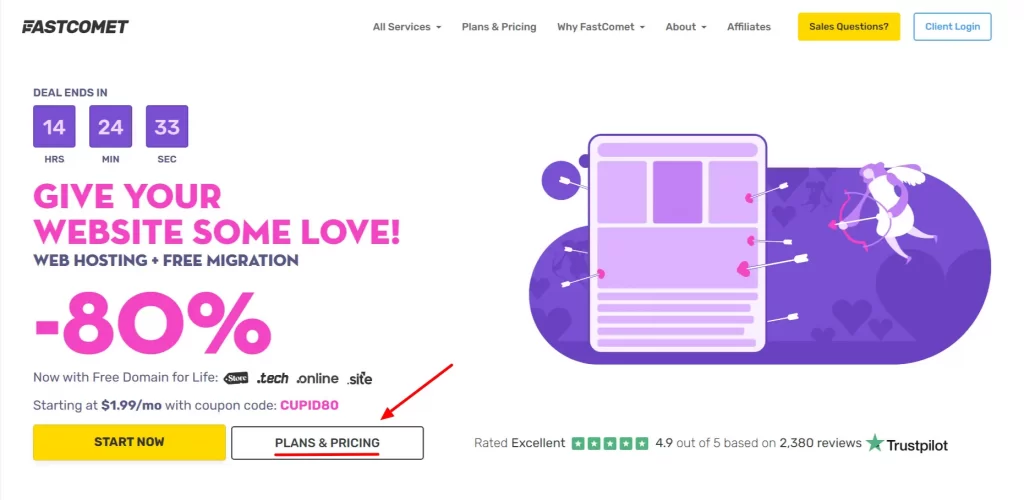
Step 2
Now scroll down and pick the “Fastcloud Extra” plan from the package.
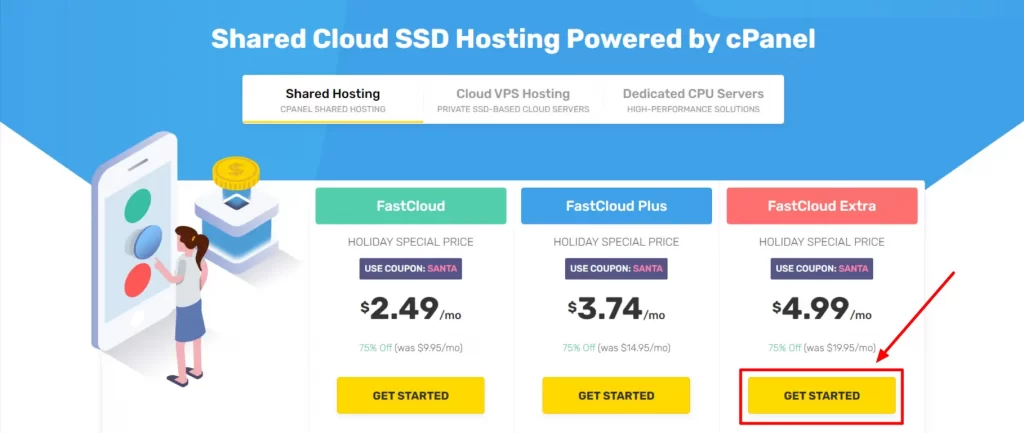
Step 3
You will get a Free domain name from Fastcomet. Now find a suitable domain name for your brand and select one, you can also use your already registered domain, then click Use This Domain.
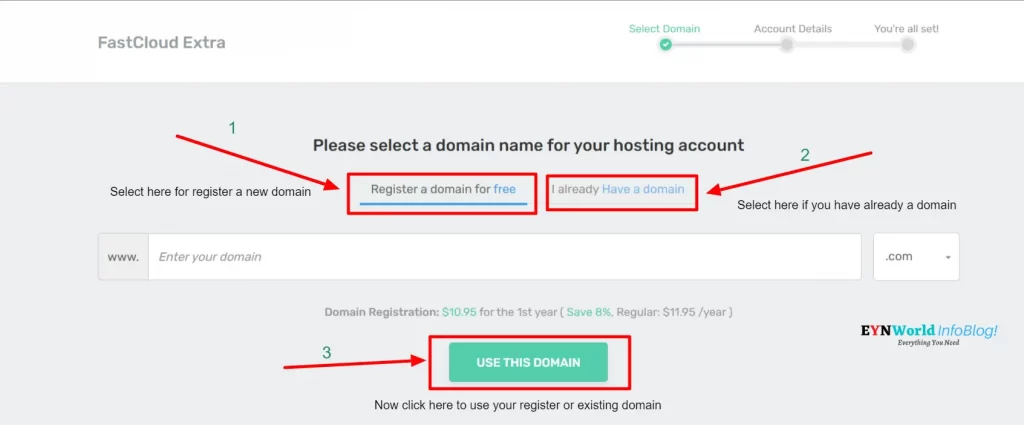
Step 4
Select the nearest Data Center for the best online store’s website performance and select the preferred billing cycle, which I had selected for 3 years(triennially). Click on “Preview your order”.
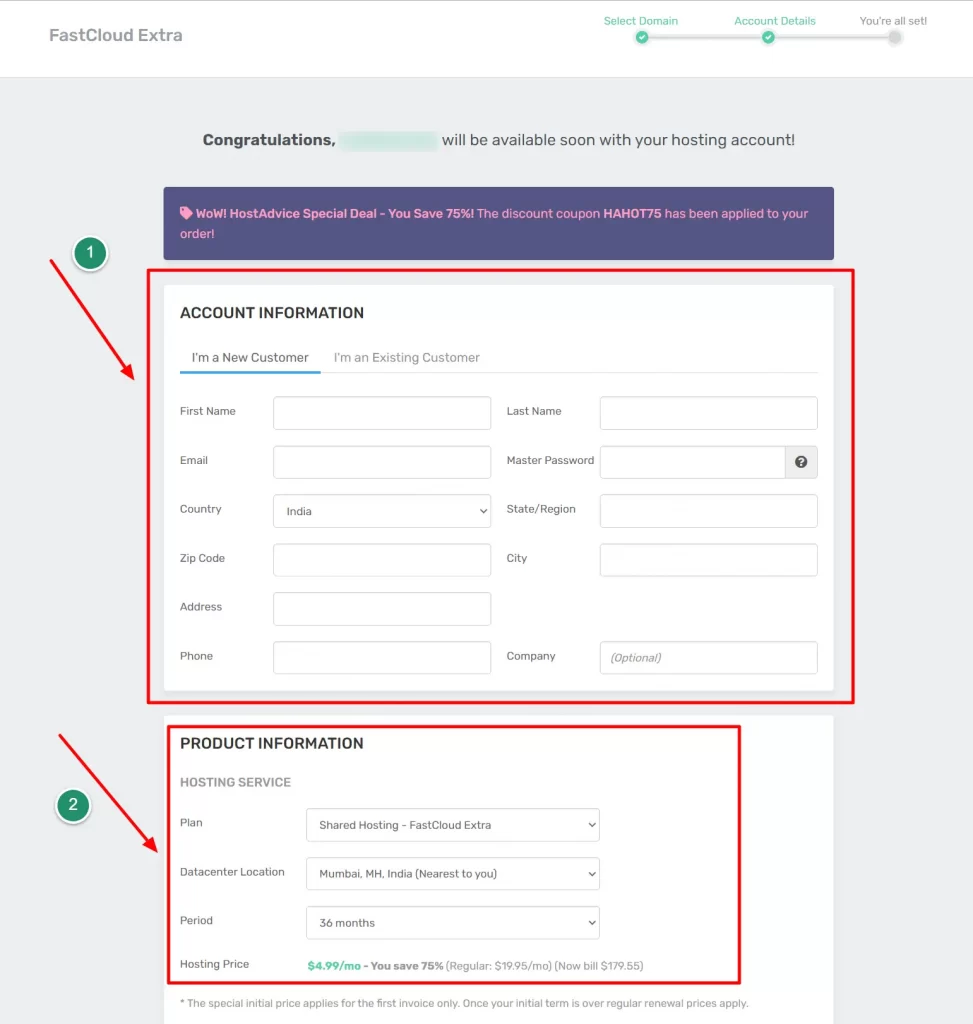
Pro Tip: I would recommend you get hosting for a bigger billing cycle for greater discounts.
Step 6
Use the exclusive coupon code “HAHOT75” for a 75% discount.
Finally, enter your personal information and select a payment method like a Credit card, PayPal, etc. Confirm all your details and proceed to Complete Order.
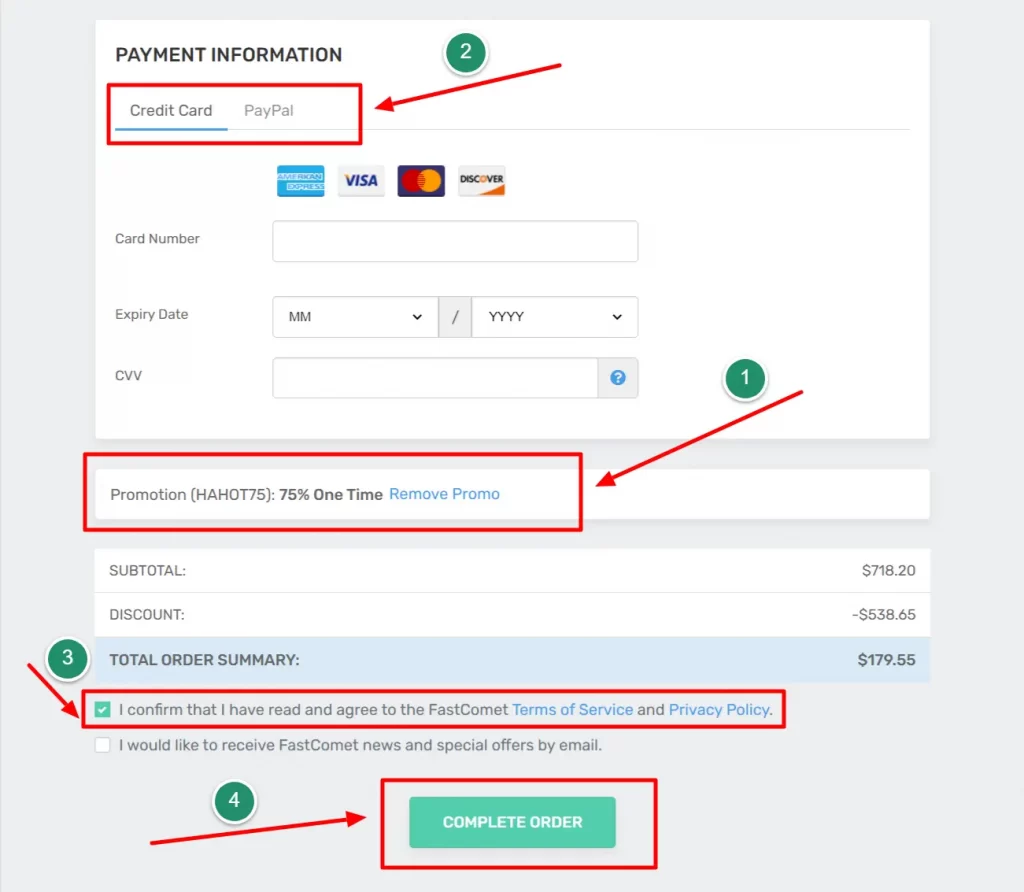
After completing the transaction, you will receive an ‘order confirmation email from Fastcomet within 1-2 minutes.
Follow all the steps in your email, and you’re ready to go. 😍
WordPress and WordPress Theme
We can build an online store through different methods and tools, but as we have told you earlier, we will create an online store in less than one hour without coding. As you’re non-techie, right?
To make it simple and easy, we will use A smart tool/CMS called WordPress And its best theme.
Let’s know What WordPress is.
What is WordPress?
WordPress is a popular Open source content management system that lets you create, edit, and manage your online store in just a few clicks.
You might be surprised to learn that WordPress is the world’s largest CMS, or “Content Management System.” It powers over 43% of all blogs and websites on the internet.
Benefits of WordPress
All the best features and benefits of using WordPress are following;
- It allows you to design and customize your blog with many themes, Plugins, and blocks.
- An unlimited number of plugins are available for all the various customization and operations required to run your Online store smoothly.
- It provides numerous options for managing your products.
- WordPress provides several systems for securing your blog, as well as the ability to create 100% backups of your entire data or content.
- It does not require any coding or programming skillset on your part.
- Because WordPress is so popular worldwide, plenty of learning resources, guides, video tutorials, and other information are available about this platform. As a result, almost any query can be answered.
- Making an online store with WordPress is a piece of cake.
- WordPress themes and plugins are simple to update. It only takes a few clicks.
Now, You know why to use WordPress to build your Online store.
What is a WordPress Theme?
A WordPress theme provides an appearance to your online store. It’s crucial to make your online store more customizable and attractive.
A website’s appearance is very important because if your online store design is poor, you’ll lose a lot of clients.
You can use any of the free WordPress themes in your WordPress library. However, I would never suggest using a free WordPress theme if you want your online store to have more customization options, features, and security with regular updates.
For building an Online store in less than one hour, I recommend using the Astra WordPress theme as it’s the #1 WordPress theme for WooCommerce.
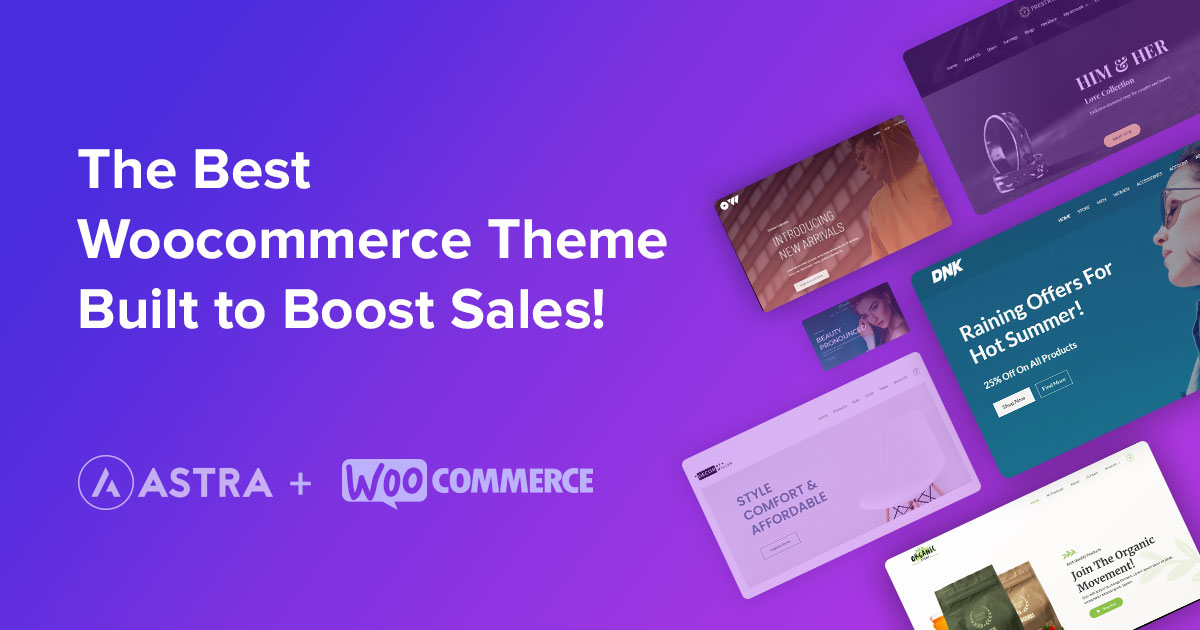
WooCommerce
WooCommerce is an open-source e-commerce plugin made for WordPress. It is built for small to big online store retailers and businesses using WordPress as their CMS platform.
You can customize every aspect of your store because it is an open-source solution.
Benefits Of Using WooCommerce
- Woocommerce is the primary plugin to use with WordPress to build an online store and sell any digital or physical products.
- WooCommerce is built for non-techy & beginners.
- WooCommerce is a Free plugin but also offers some addons for premium features.
- Quick setup using WooCommerce wizard; experience with CSS or HTML is generally not required.
Let’s know a full step-by-step guide on How to build an online store in 6 Simple Steps.
How To Start An Online Store In 6 Simple Steps

This straightforward 6-step approach may be lengthy, but I encourage you to give it your full attention so that you won’t need to study any additional articles or watch additional video tutorials to launch your online store in less than 1 hour.
Step 1: Install WordPress
First, you’ll need to install WordPress as it’s a crucial part of building an online store.
As you’ve used our exclusive 75% off deal while purchasing the best Hosting at an affordable price, we know you’ve purchased Fastcomet hosting successfully.
As Fastcomet offers conventional cPanel, which lets you install WordPress in a few clicks.
Now let’s follow the below steps to install WordPress in FastComet.
Step 1
Goto, your Fastcomet Client Area, select Products then under “My Products,” and click on the “cP” icon (control panel).
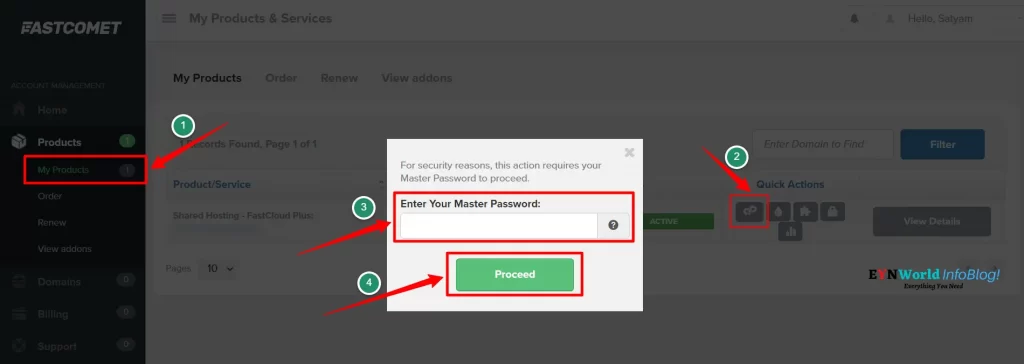
Step 2
Now the control panel is open, click on the search bar and enter “WordPress.” After that, you’ll see “WordPress Manager by Softaculous”; click on it.
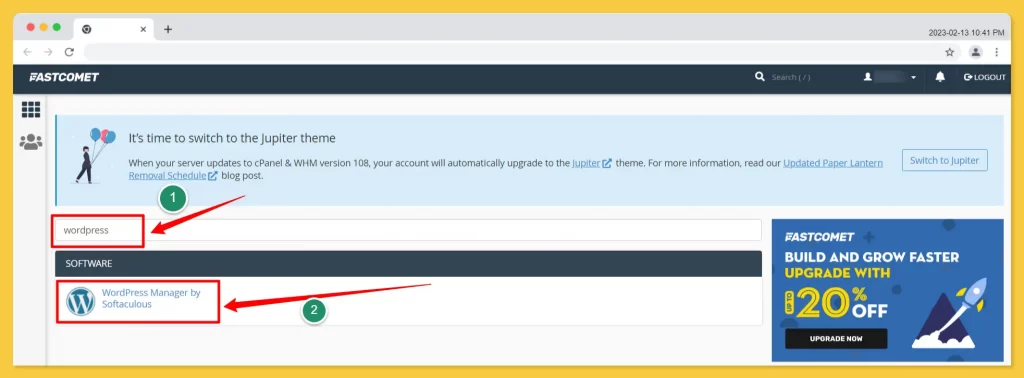
Step 3
Now WordPress management dashboard will open. Click on the “Install” button. Now select your domain in the installation URL with HTTPS:// protocol.
Scroll down and fill in the basic details such as website name, description, account username, and password.
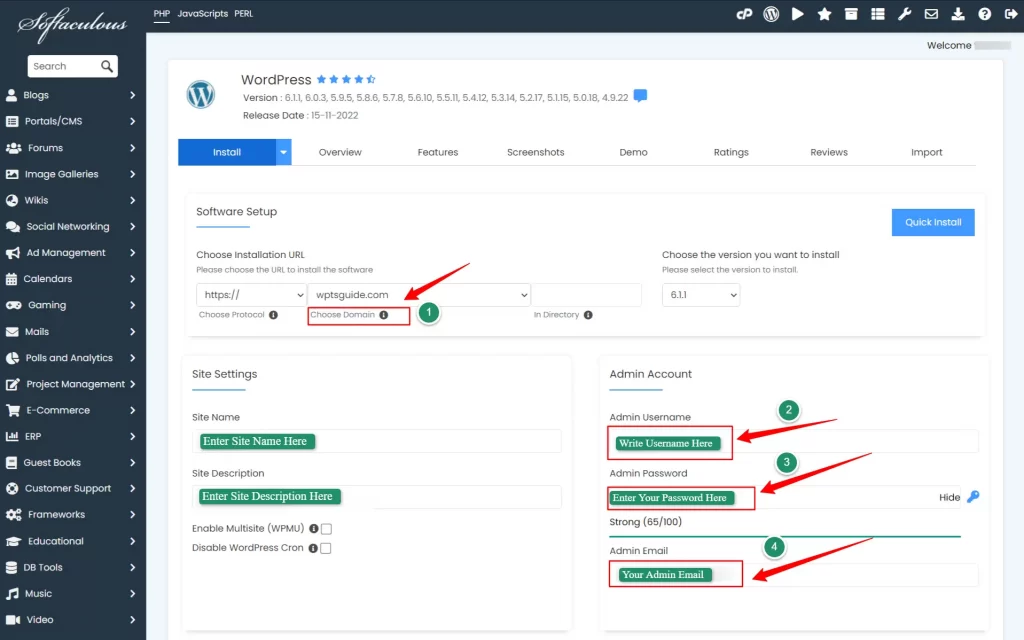
Pro tip: Save your email address, username, and password in your computer’s notepad or a secured location, or in a notebook.
After that, scroll down and click Install.
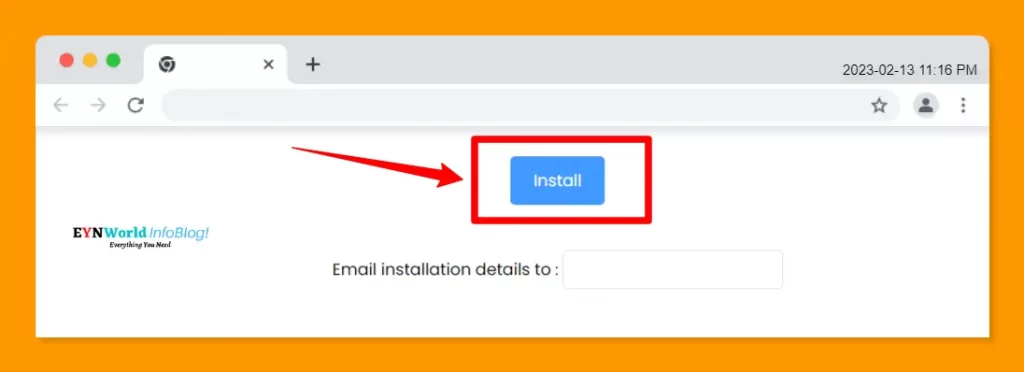
Wait for a few seconds, and your WordPress installation will be successful. 😍
Step 2: Install a Woocommerce Optimized WordPress theme ‘Astra’
The second crucial part is Installing the best Woocommerce-optimized WordPress theme ‘Astra’.
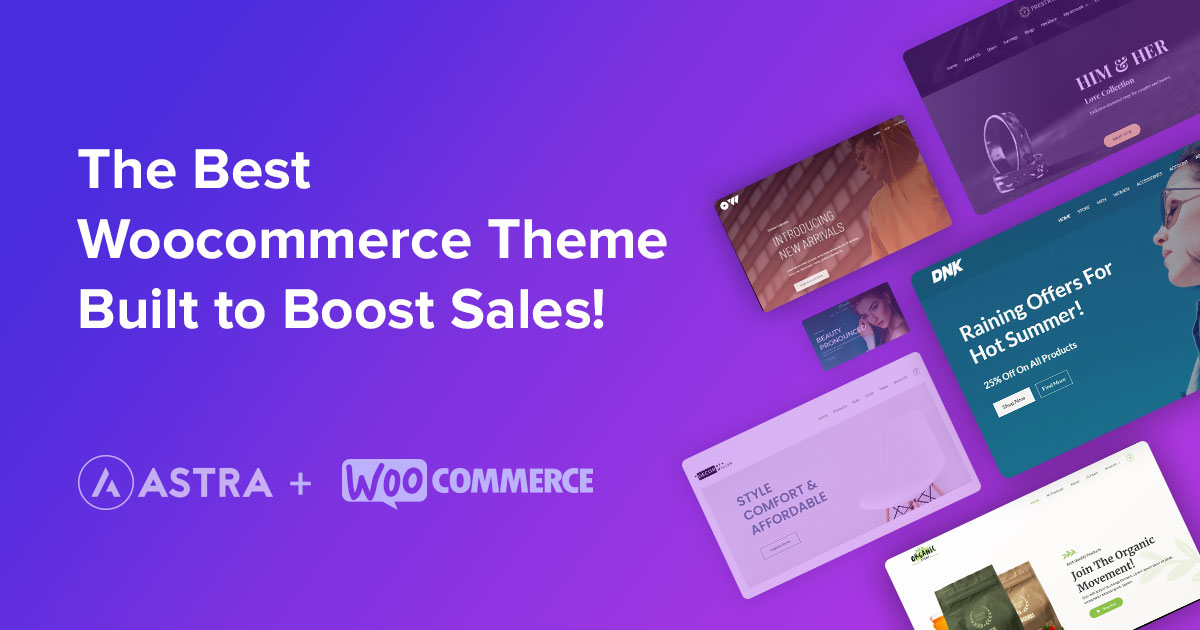
Why choose the Astra WordPress theme to build an online store?
- Astra is extremely lightweight and easy to use.
- It’s responsive and mobile-friendly.
- It is compatible with WooCommerce & powerful page builders like Elementor and Beaver.
- Customization feature for Online store.
- Regular updates.
- Hundreds of Starter pre-made templates to get started.
From the update Astra 3.9;
- Enhanced every segment of the WooCommerce section – shop page, product page, cart page, checkout page, thank you page, my account page, and everything in between.
- Astra released some utility-based plugins to enrich the user experience in your store.
These features encourage you to use Astra for building your online store.
We recommend you get a WPAstra Pro for more customization and woo-commerce features to build an online store. (Read: WPAstra Theme Review here)
How to Install Astra WordPress Theme to build an online store?
Now the time is to install the best Woocommerce WordPress theme ‘WPAstra’.
Follow the below-mentioned steps to install the Astra WordPress theme;
Step 1
Go into your WordPress dashboard. Click the ‘Appearance’ tab and select the ‘Themes.’
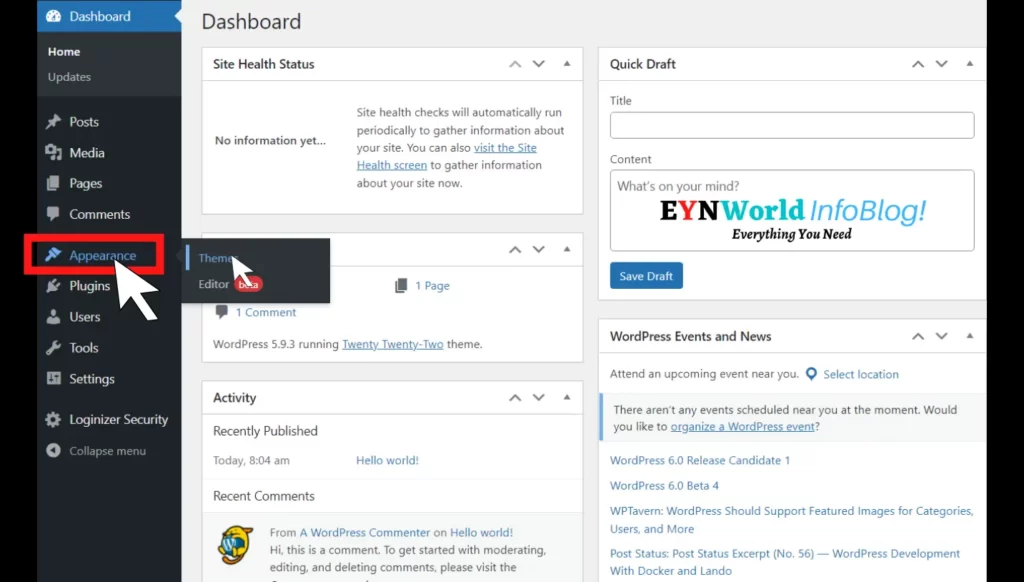
Step 2
Now click on ‘Add New.
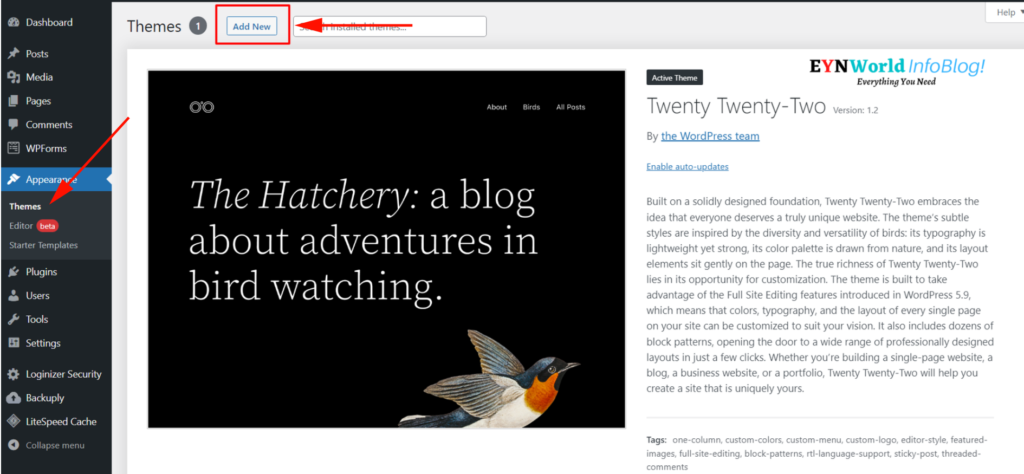
Step 3
You’ll See Astra in the 1st row in the Popular Themes section; select the Astra theme.
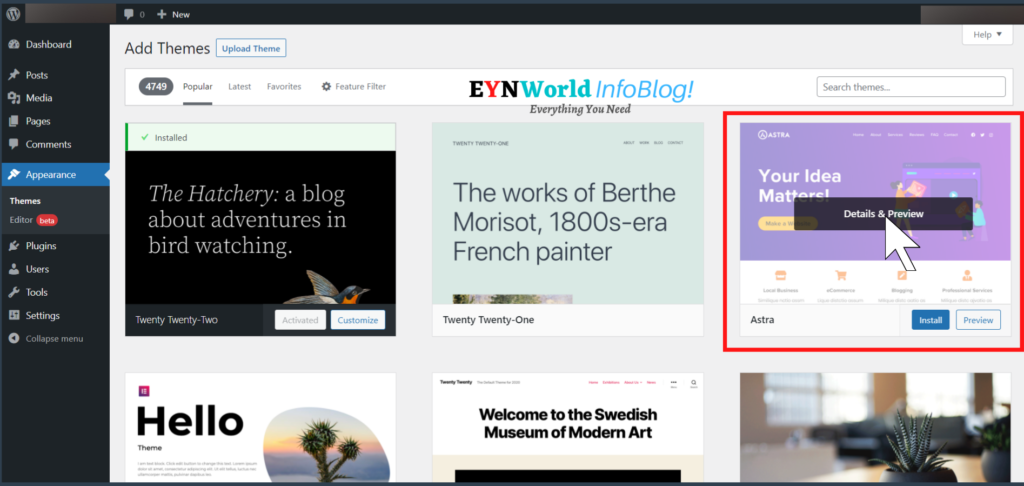
Step 4
Click to install. Wait for a few seconds.
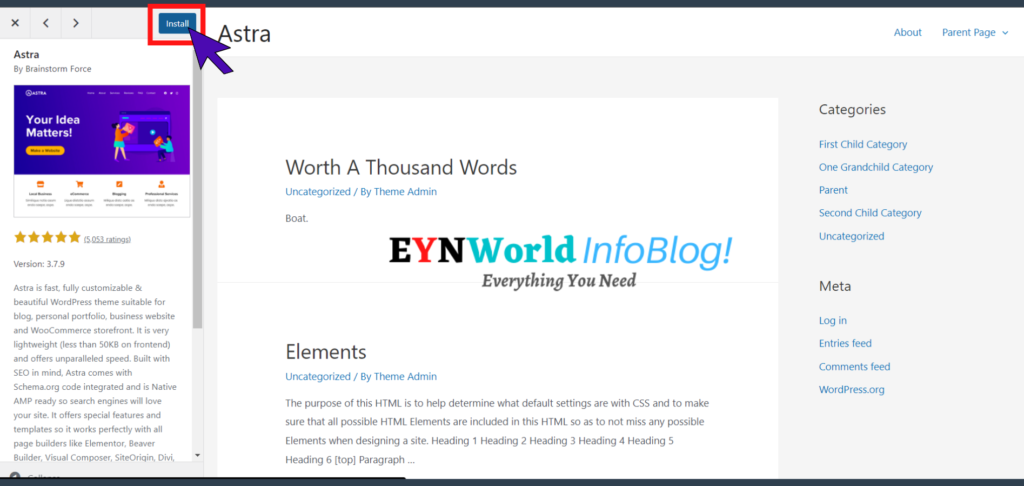
Step 6
Finally, click on ‘Activate.’
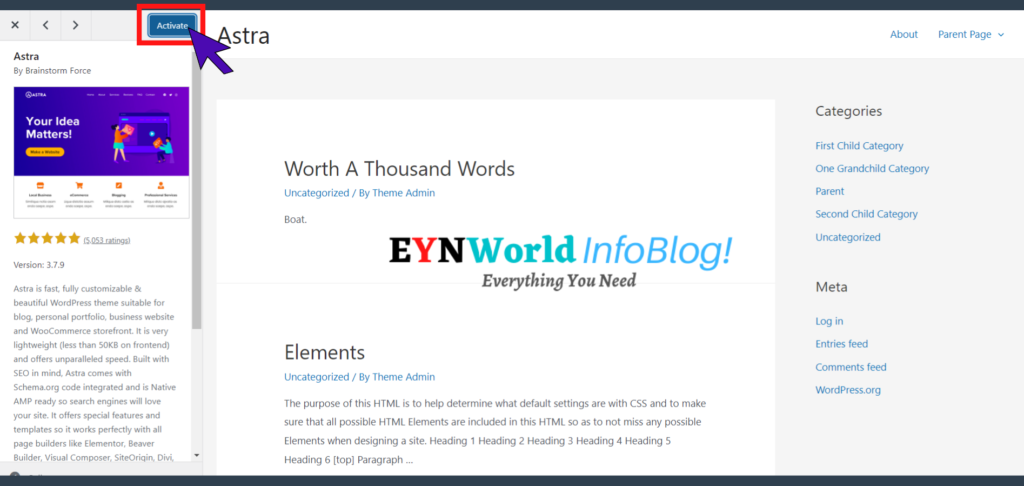
Now Astra theme has been successfully installed and activated.
Step 3: Install & Setup WooCommerce and Necessary plugins
We have to install plugins required for making an online store, such as the open-source plugin Woocommerce and others.
How to Install WooCommerce Plugin
To install the WooCommerce WordPress plugin, you’ll need to follow the below-mentioned steps;
Step 1
Go to your WordPress Dashboard and Click on Plugins.
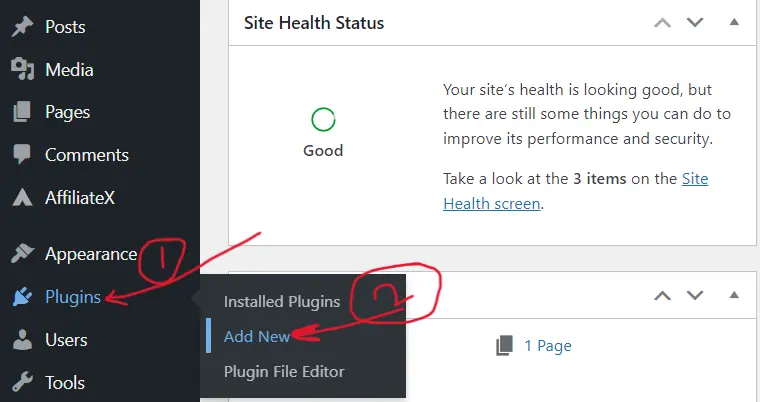
Step 2
Type ‘Woocommerce’ in the plugin’s search box. Click install now, and then click Activate.
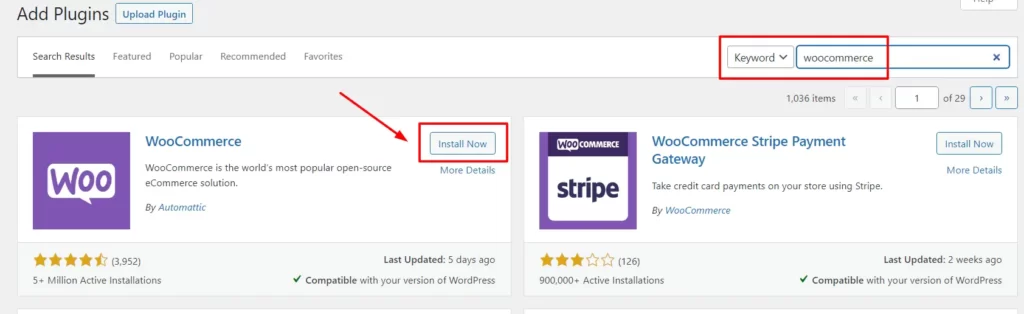
Good News! Woocommerce has been successfully installed. Now install other essential plugins in the same way, needed to build an online store website.
Step 4: Build An Online Store in less than 1 Hour
In this crucial step, you’ll learn how to build an online store using different methods in less than one hour.
This is the main step in which we will learn the simplest methods to build your online store.
There are two methods to create your online store in less than one hour.
- Using An Astra Pro Starter template
- From Scratch
In the below section, we will learn to build an online store using one of the templates available in the Astra Pro Starter template.
Build An Online Store in Less Than 1 Hour Using one of the Starter Templates
As we told you earlier, we will build an online store in less than one hour. It will be done using Premium starter templates by Astra that are done for you with professional & performance-optimized online store templates.
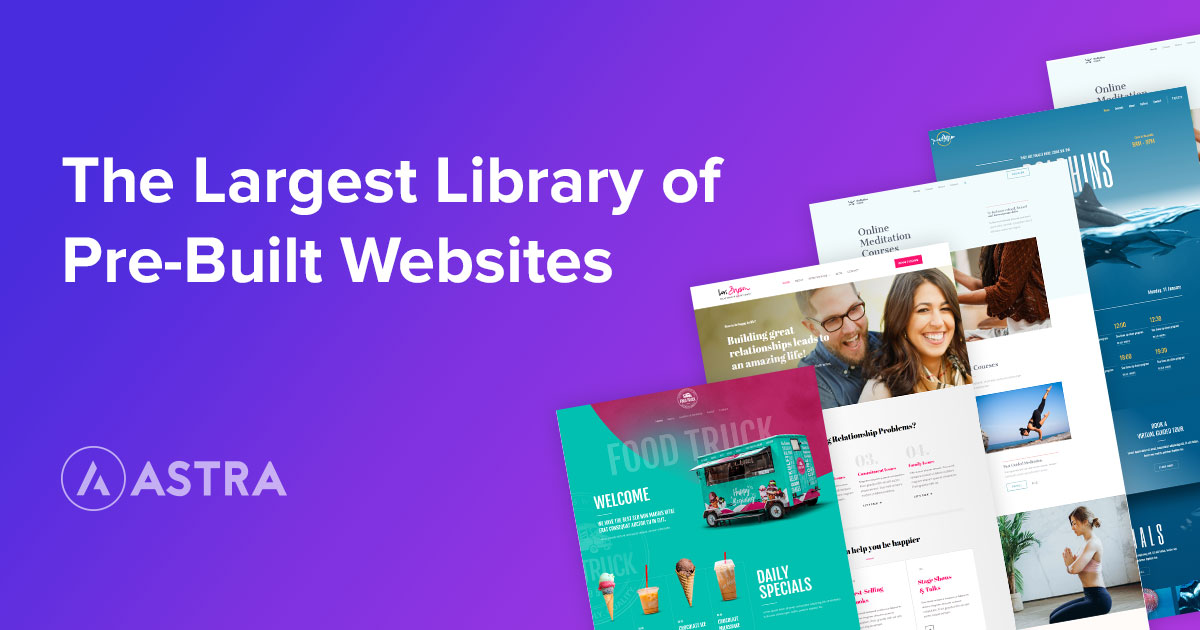
In this blog post, we will build a Perfume-selling online store using the Astra Pro WordPress theme, Astra Pro-Starter templates, and Woocommerce.
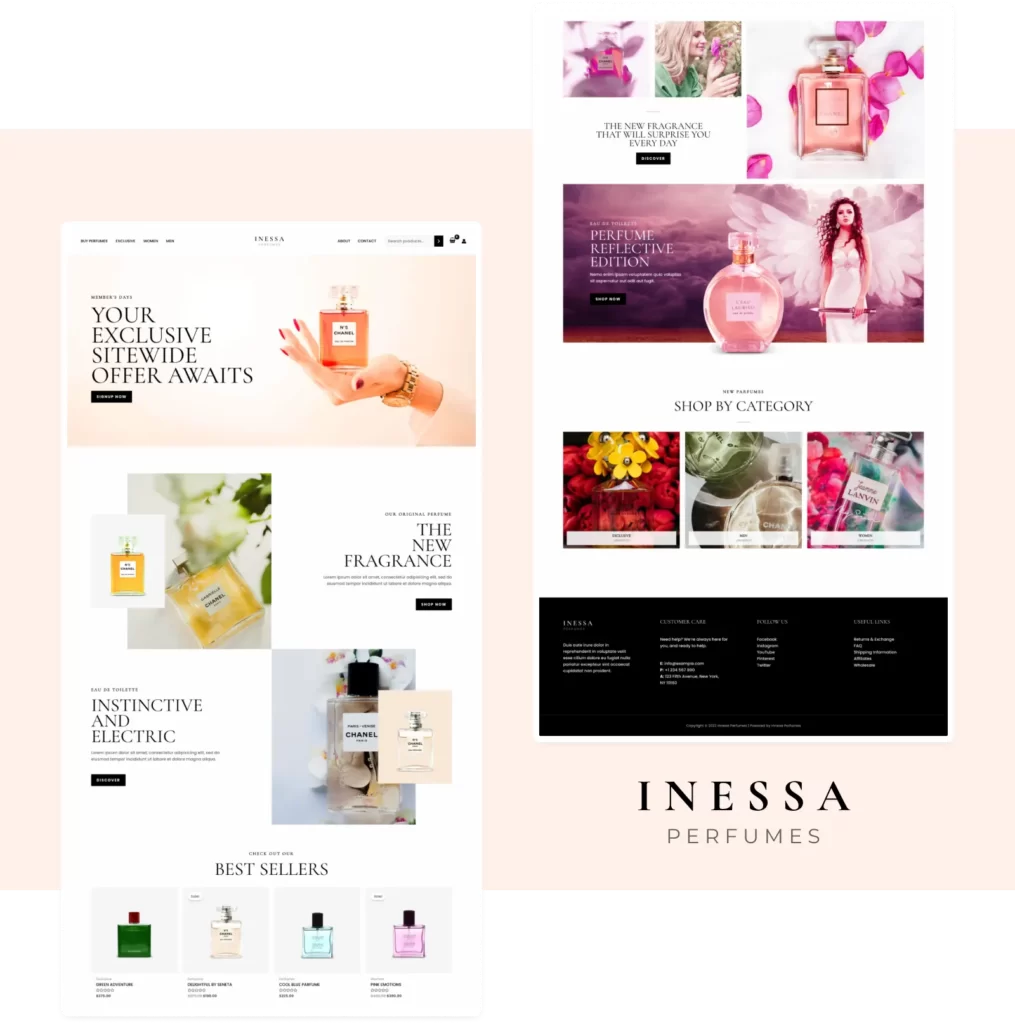
The steps of building an Online Perfume store in less than an hour are as follows;
First purchase the Elementor Starter Templates Pro plugin from the WPAstra Official Website. And download it from store.brainstormforce.com/my-downloads.
Step 1
Go to your WordPress dashboard & click on Plugins >Add New. Click Upload Plugin, and Choose the downloaded “Starter template premium plugin” file from your computer. Click Install Now.
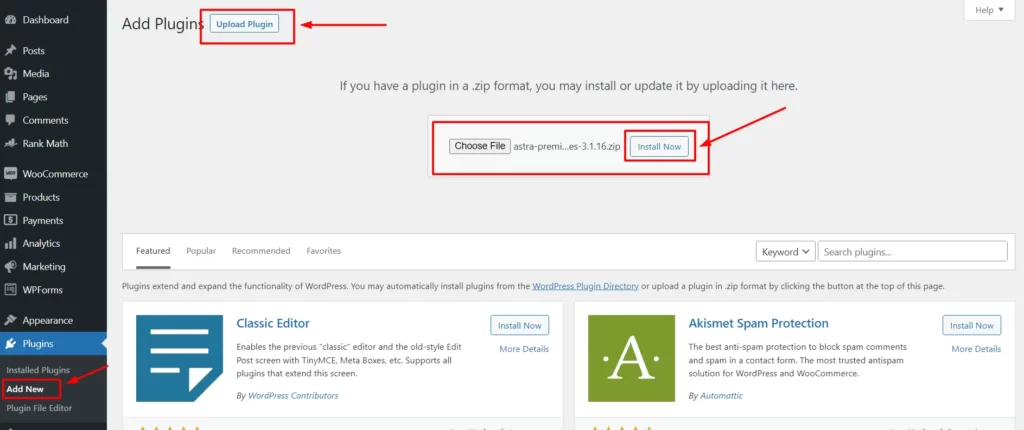
Step 2
After installing the plugin, click Activate Plugin.
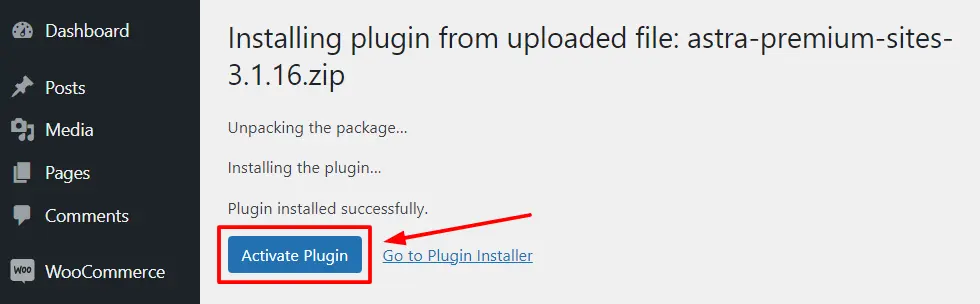
Step 3
After activating the plugin, Activate the license key.
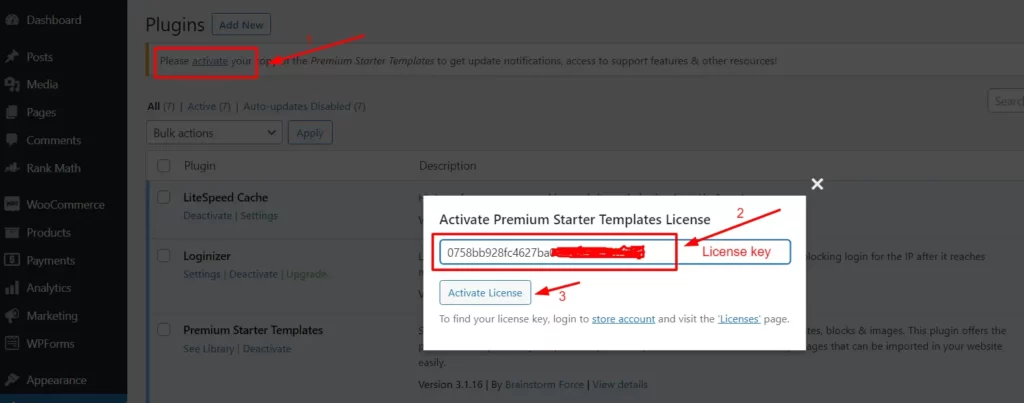
Step 4
Now open Starter templates, You can search for any desired template, but in this guide, we will search and select the Perfume template.
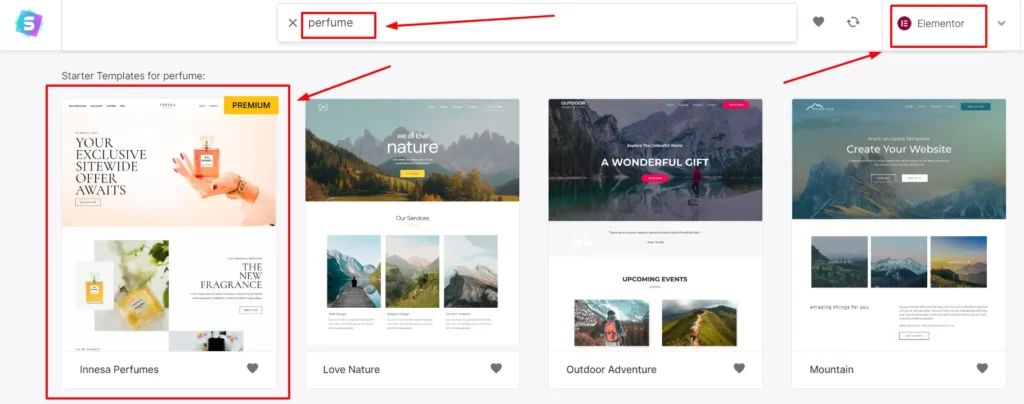
Step 5
Now you’ll see an Upload logo option, upload your business logo and click continue.
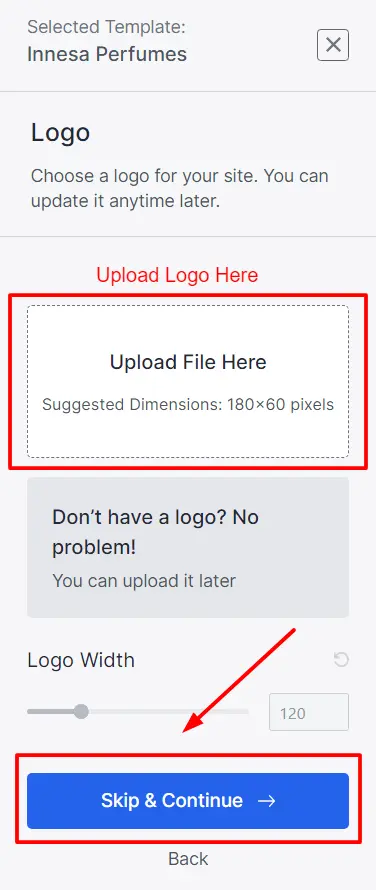
Step 6
Now a Colors & fonts page is open, select your desired colors & font pattern, and click continue.
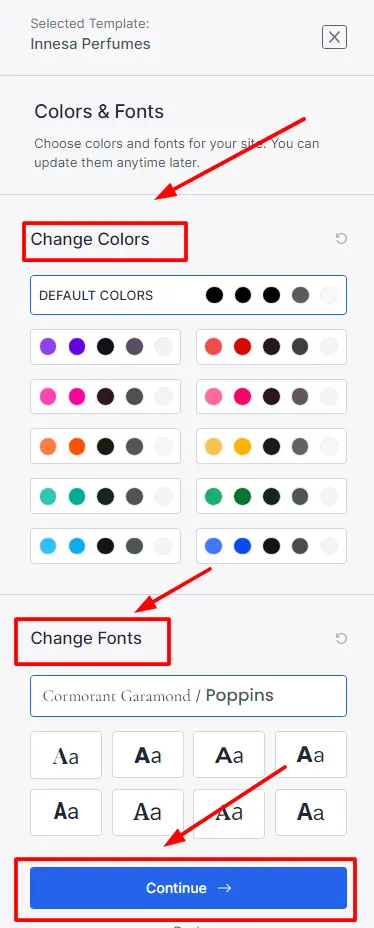
Step 7
Now fill in some basic information, select your import settings, and click ‘Submit & Build My Website.
After a few minutes, a Congratulations page may appear. And you’ve successfully created your online store using the Astra Premium Template. Click ‘View your site’.
Result
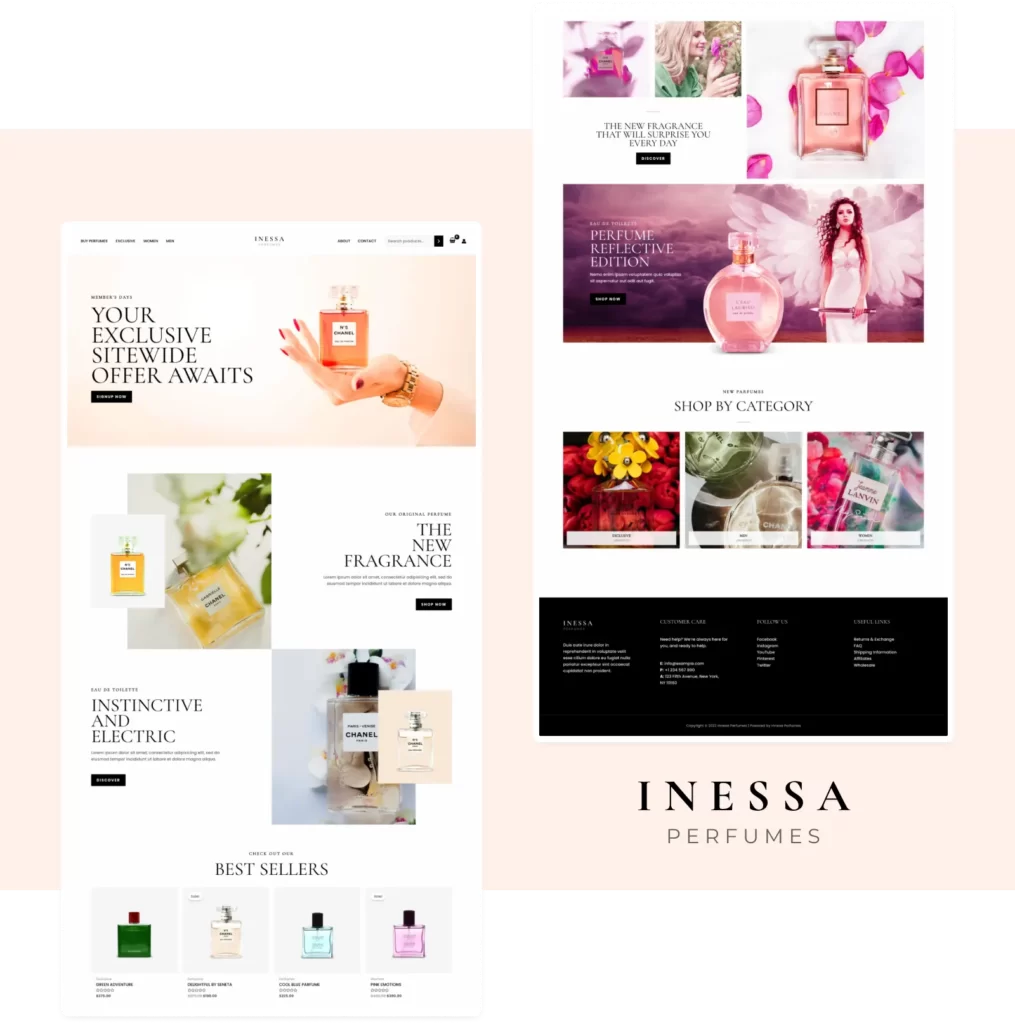
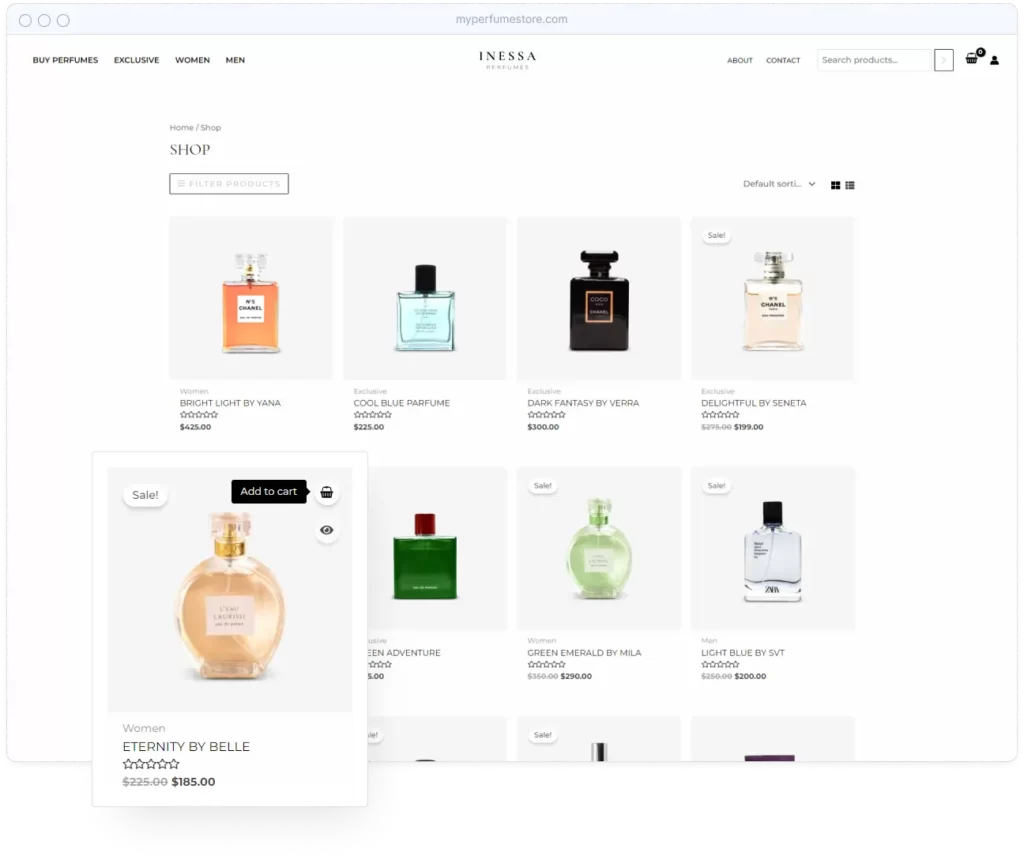
Making an online store using Any premium Starter template is the same as mentioned above.
Build An Online Store From scratch
Follow this guide (Complete Guide to Setting up Online Store Using WordPress and WooCommerce in 2022) to build an Online store from scratch in less than 1 hour.
Step 5: Setting up your online store
Now the crucial step is Setting up your online store so that your online shop can be launched and work seamlessly.
Before making your online store live, keep up with all the required functions, such as Shipping, taxes, Payments, adding products, and Testing your store.
Shipping
First, we will set up Shipping settings. If your store’s shipping experience is poor, you’ll lose most of your customers.
To set up your shipping, you’ll need to go to Settings under the Woocommerce option > Shipping Tab > Add Shipping Zone.
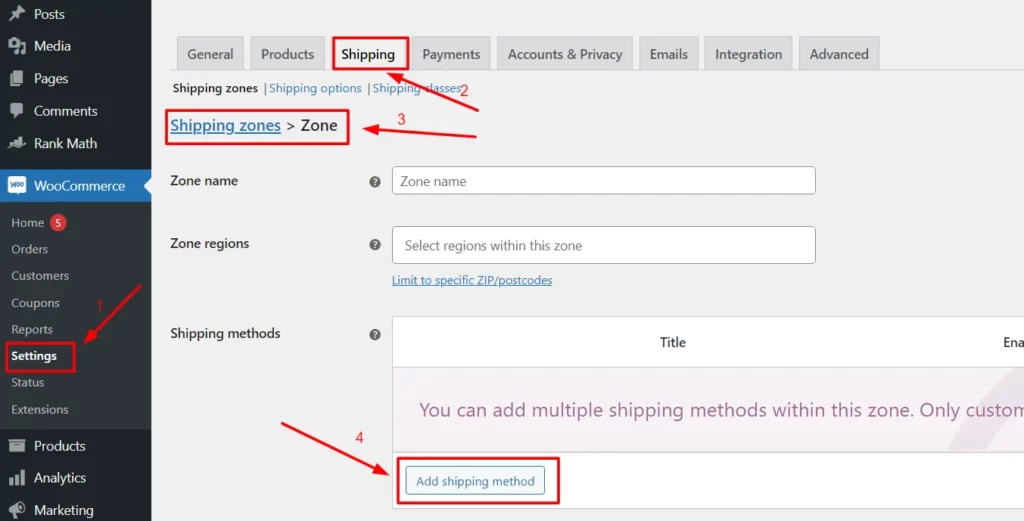
I hope. You’ve successfully set up your shipping settings. 😊
Taxes
Now set up Taxes to include taxes in your customer’s bill & get payment including taxes.
Tax setup is the most important part of launching your online store to the entire world. Tax setup is quite easy 😊 with the Woocommerce Tax plugin. I recommend installing the Woocommerce Tax Plugin for your customer’s seamless experience.
It only takes a few clicks 😊and calculates taxes automatically. Furthermore, many options allow you to configure taxes in terms of city, state, country, etc.
Payments
You will be building an online store website, which is different from others as on this website, customers can pay. So Payment setup is the most important part of running an online store. You can set up your payments using WooCommerce and set up different payment options with just a few clicks.
And get your payments and payment reports directly to your dashboard & banks.
Adding Products
Now the crucial step is Adding products to your store. Because without products, We & customers can’t say it is an online store.
A step-by-step guide is mentioned below on How to add new products to your online store;
Step 1
Go to the WordPress dashboard, and then Products > Add New.
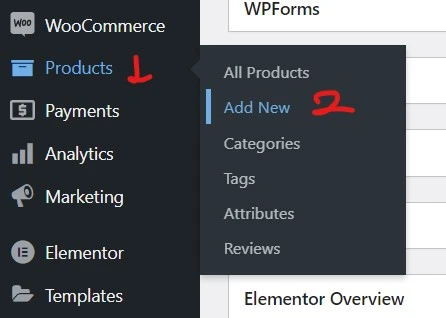
Step 2
Add Product Name; write about your product below.
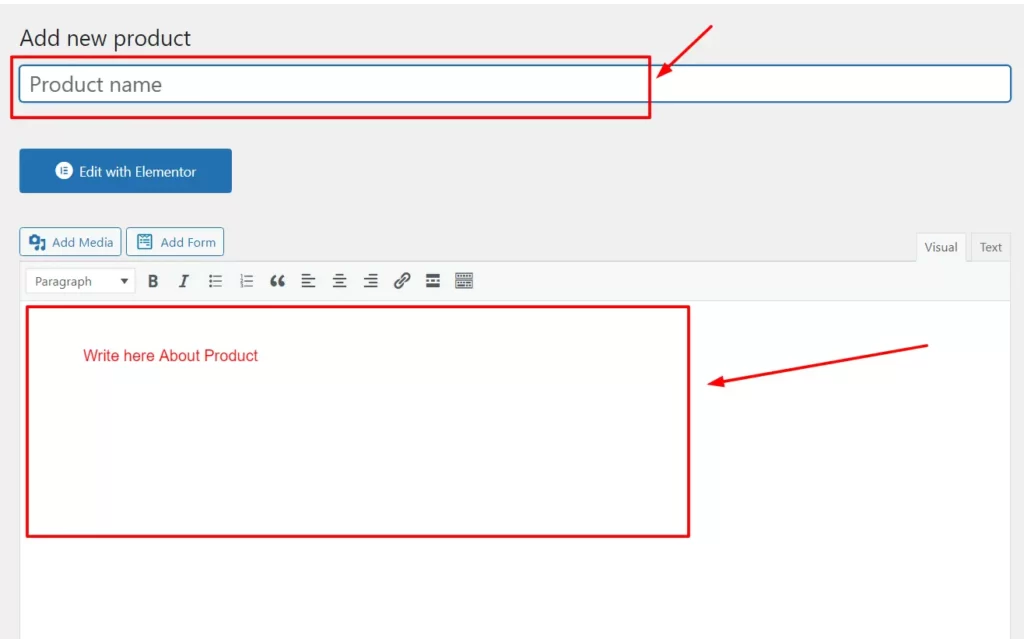
Step 3
Now scroll down, and you’ll see a Product data section. Fill in the basic information about the product, like Prices, Product Type, and shipping data.
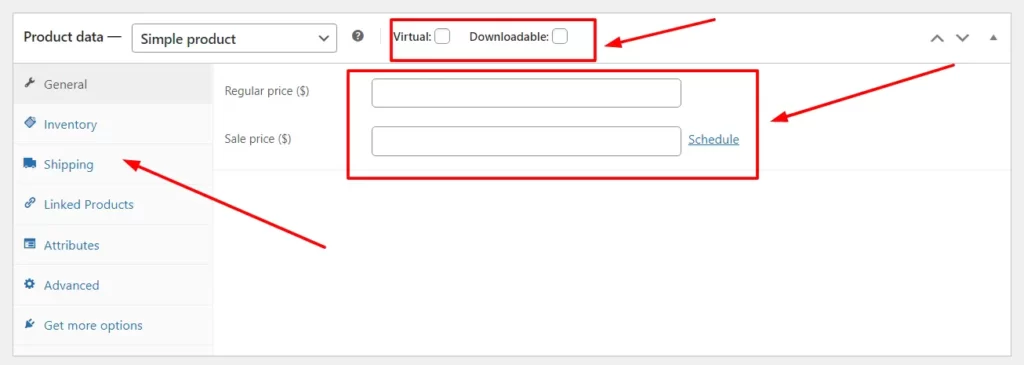
Step 4
Scroll down and write a short product description.
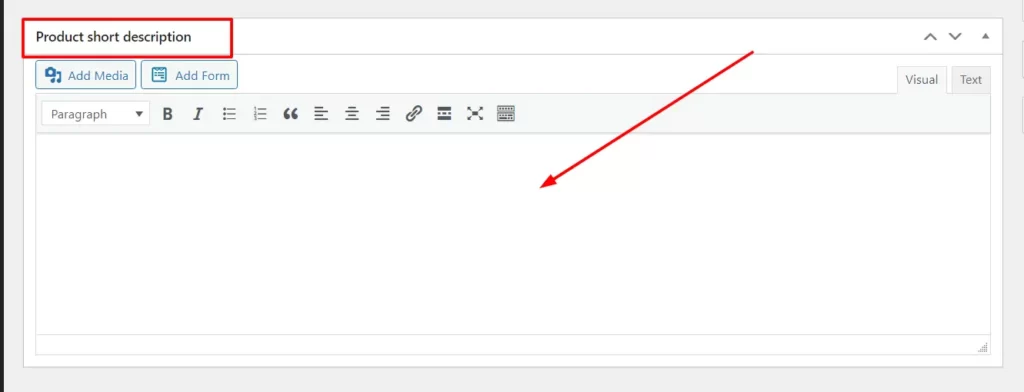
Step 5
Now set the Product image and product gallery.
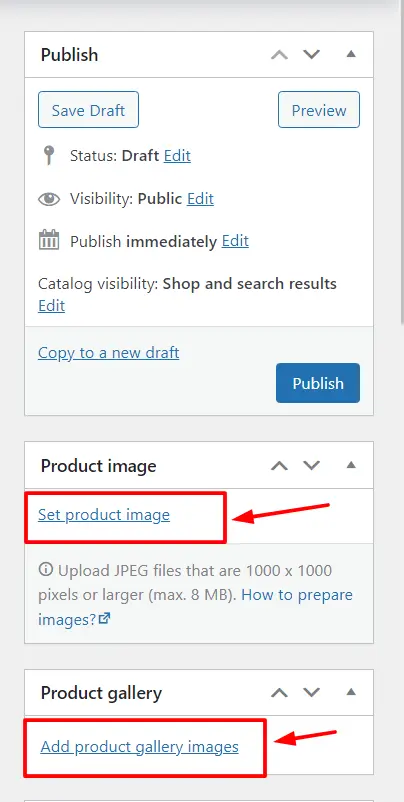
Step 6
After that, select product categories and click publish.
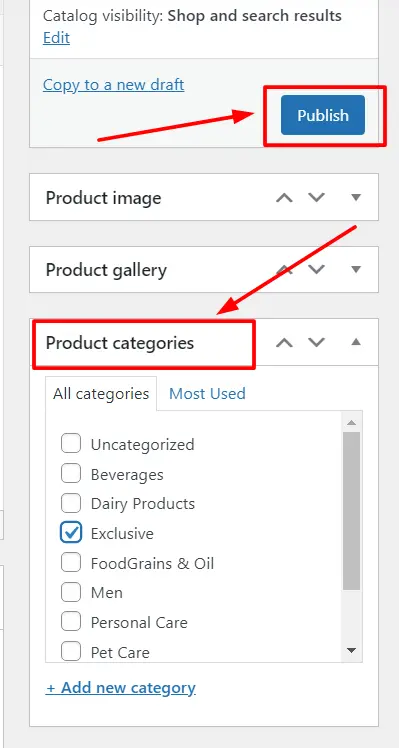
Now your product has been successfully added to your online store. 😍
Testing Your Store
Now Test your store before making your online store live.
It’s the most crucial step as if you had published your online store without testing it and the customer gets a poor experience, you wouldn’t be able to generate sales and revenue.
Before making your online store live, consider testing several elements;
- Your Store Design.
- Functionality.
- Specifications.
- Shop & Necessary Pages are present.
- Account, Add to Cart, Checkout.
To determine whether your eCommerce site is compatible with those aspects.
- E-commerce testing boosts customer experience and sales.
- Increase customer engagement.
- Create marketing tactics.
- Increase conversion rates.
- It is simple to understand your customers’ preferences and dislikes.
When all the checks are done and everything looks fine, go ahead and publish your online store on the internet you have built by following this amazing guide.
Some Best WooCommerce Plugins Suggestion For You 🙂
I have researched and found a few plugins under Barn2Plugins that are most useful and feature-packed with clean UI.
All the plugins featured below would blow your mind and add the best features to your online store for improved performance and conversions.
1: WooCommerce Fast Cart
With WooCommerce Fast Cart, you can now supercharge your checkout process and create a more user-friendly experience. By seamlessly integrating multiple cart and checkout steps into a single on-page checkout form, your customers can complete their purchases swiftly and effortlessly.

Get WooCommerce Fast Cart now to supercharge your checkout!
2: WooCommerce Quick View Pro
With WooCommerce Quick View Pro, you can generate more sales with fewer clicks. It’s an easy way to speed up shopping for restaurants, photography, fashion, events, etc.

It lets your customers quickly preview items and add them to the cart through a lightbox and increases your conversion rate.
Get a WooCommerce Quick View Pro plugin now and increase your sales with fewer clicks!
3: WooCommerce Wholesale Pro
With WooCommerce Wholesale Pro, you can add a wholesale feature to your online store. Using this plugin, you’ll get an area that can be used by wholesale users, which will give them the ability to order in bulk and get additional discounts that you would offer them.

It gives you the ability to create wholesale registrations, roles, B2B discounts, and quick order forms.
It will allow you to boost your sales and profits by giving a seamless order experience to your wholesale customers.
Get the WooCommerce Wholesale Pro plugin now and increase your sales and revenue with fewer clicks!
4: WooCommerce Product Table
You’ll adore the capabilities of the WooCommerce Product Table plugin if you own a restaurant or wholesale business.
It enables you to generate stunning WooCommerce product tables quickly.
It gives your store a speedy one-page ordering system, enables your consumers to order many products and variations with just one click, and swiftly locate products with an instant search.

You can quickly and easily design product tables that display any data you want, including custom fields, attributes, taxonomies, SKUs, videos, and more.
These tables can be enabled on shop and category pages, or you can put them elsewhere using a shortcode or Gutenberg block.
It’s simple to set up and personalize.
With the WooCommerce Product Table, you can now boost orders and sales!
5: WooCommerce Product Page Shipping Calculator
Don’t let surprise shipping charges deter potential customers from completing their purchases. Instead, enhance your conversion rates by allowing customers to calculate accurate shipping rates directly on the product page.

By presenting clear and upfront shipping costs, customers can make well-informed decisions and avoid the frustration of unexpected expenses during the checkout process. Additionally, you can allow them to check if their location falls within your delivery area before they even start shopping.
By incorporating the display of shipping costs early in the purchasing journey, you’ll experience an uplift in conversions and a reduction in abandoned carts. This functionality not only enhances customer satisfaction but also differentiates you from your competitors.
With the WooCommerce Product Page Calculator Plugin, you’ll gain access to a customizable shipping calculator that seamlessly integrates with the WooCommerce product page, offering seven placement options.
Start building trust, driving purchases, and showcasing transparent shipping charges today with the WooCommerce Product Page Calculator Plugin!
6: WooCommerce Private Store
You wish to create a private store or an area for wholesale or private members. You can do so with WooCommerce Private Store.

You can easily hide your complete online store from the public and allow for logged-in users or with a password.
It will hide your entire WooCommerce store with customizable privacy settings.
It’s perfect for Wholesale and members-only clubs/stores. It lets your website guests see your main site pages while your entire WooCommerce pages are hidden.
You can easily set login rules for exclusive user access.
Its privacy features assure you zero visibility on search engines, the store is hidden from all public-facing site pages, and you can sell members-only products with full confidence.
Create your own private store right away with confidence using WooCommerce Private Store!
Step 6: Promote your online store
Now the last step is to promote your online store. If you want your business to get customers and want to know how you can promote your store digitally, follow these 5 promotion methods to drive traffic to your online store and convert them into your true customers. 😍
1. SEO
The primary and free marketing technique is SEO; with SEO, you can generate endless traffic as a perk. But SEO has a downside: It takes a lot of time & effort.
The Benefits of SEO are the following;
- Search traffic has the biggest volume of any traffic source.
- Even on a large scale, search traffic can be incredibly valuable.
If you choose SEO as your online store’s marketing technique, you will concentrate on three different aspects:
- Product keyword optimization across product pages.
- Create helpful and interesting content for non-product keywords in your domain. It will improve the ranking of your product pages.
- Publish sufficiently useful content that others might link to it as a resource.
2. Content Marketing
Content marketing is the second and most useful marketing strategy; it’s quite pricey but quick and effective compared to SEO.
Content marketing is a type of marketing that focuses on generating, publishing, and distributing content online to a specific audience around your products.
You can do content marketing through Guest posting, Sponsored Posting, and Content Collaborations.
3. Email Marketing
Email marketing works effectively and doesn’t cost you much. It’s so valuable that its average ROI is $36 for every $1 spent.
Email marketing has been effective for a long back. With it, you can convert your subscribers into loyal customers if you select the right goal and send the right email to the right people.
Email campaigns could be a reliable strategy to boost sales and engage with your audience.
You’ll be able to turn subscribers into buyers or followers on autopilot once you’ve learned; how to craft a strong email marketing strategy, and you’ll gain priceless insights into your core audience.
4. PPC Advertising
PPC advertising is often called Paid Advertising as PPC stands for (Pay-per-click, which means you have to pay for every click you get.
It involves ad placement you buy from various online sources like Instagram, Facebook, Google, etc. It works and generates sales quickly, but at the same time, it’s pricey.
As long as the keyword has enough search volume and the ad bids aren’t too competitive, it’ll work very nicely. 😊
The biggest downside to paid marketing is that you’ll have to invest a ton of money before you know whether or not you can turn your ad profitable. 😊
5. Social Media Marketing
Social media marketing is a type of digital marketing that uses the popularity of major social media networks to accomplish marketing and branding aims.
In the present time, Social Media marketing is the most popular and effective. It’s inexpensive compared to PPC advertising. You can place ads on social media or sponsor collaborations with social media influencers in your niche to achieve your goals. 😍
FAQs
What you’ll need to build your online store?
Hi, You can make your online shop in less than 1 hour with WordPress. You’ll need only a brandable, catchy domain name, and blazing-fast hosting from such as; Fastcomet, Nexcess (Managed Woocommerce Hosting), Rocket.net, WPEngine
Managed WordPress Hosting, WooCommerce optimized Fast Theme Astra, Premium Starter template plugin, and Woocommerce.
How much will it cost you to start an online store?
Starting an online store is not very expensive these days. It only costs you the Hosting & domain price, Premium theme price, and other premium tools. An online store will cost you a minimum of $150/year.
Conclusion
There was a time when opening a real store was like establishing a factory with lots of machinery and so many workers.
Then we saw the era of online stores. 😊 But still it was difficult as not everyone was skilled enough to do coding and perform other technical stuff.
But you should be grateful for today’s technologies as now you can build an online store in less than one hour, without any technical knowledge. 😍
You just need to follow this article and implement things step by step. Do not forget to lay the foundation of your store with the three concrete things – a catchy domain, one reliable hosting, and finally an attractive & fast theme.
If you ever get confused 🤔at any step while building your online store, just come back to this page and read the article again. This article will always be available for you, for absolutely free! 😍
And if you have any questions, you can ask them below in the comment section. We’re always here for you 🙂